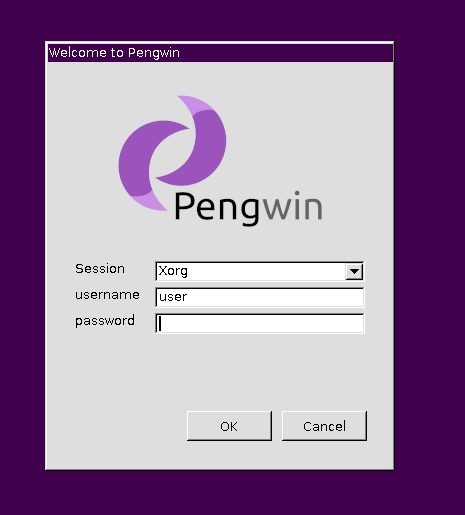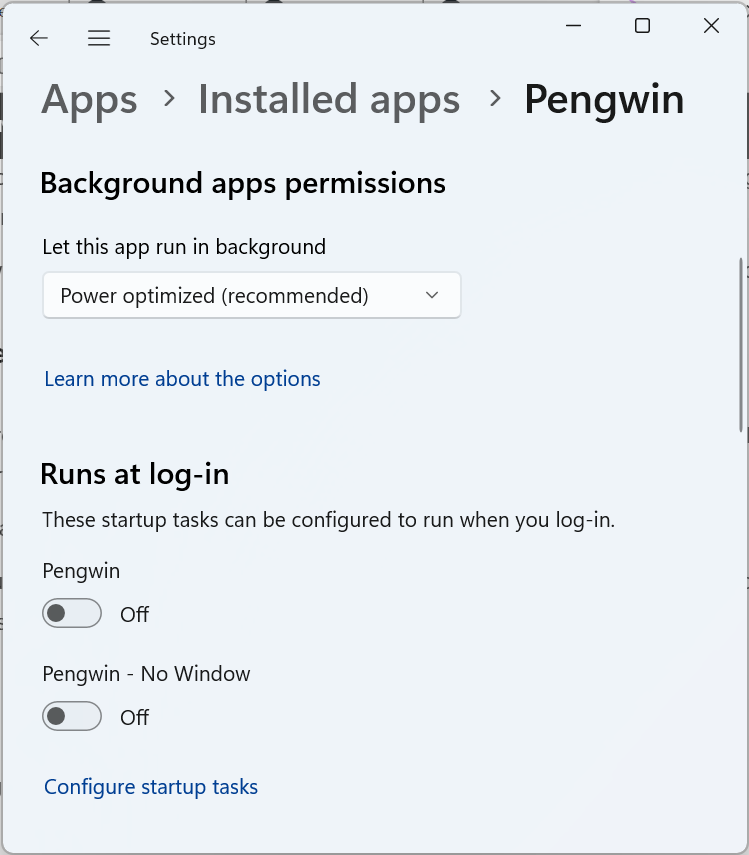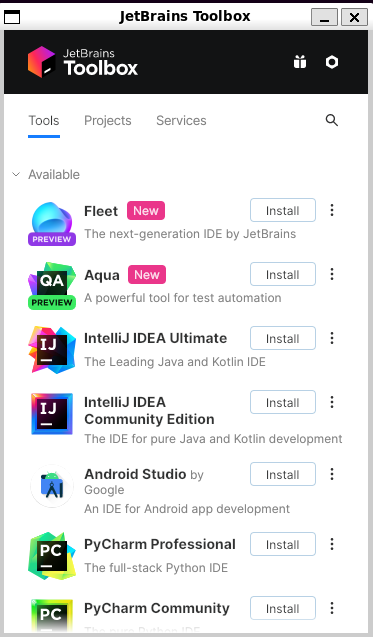Pengwin June Update
Pengwin 25.06.0 Release: Powerful Enhancements and Major Upgrades
We are thrilled to announce the June 2025 update for Pengwin, version 25.06.0! This significant release brings notable upgrades and user-focused improvements to boost performance, usability, and compatibility.
Major Enhancements:
Debian updated to 12.11:
- Includes security patches and performance optimizations.
- Enhanced stability and bug fixes from Debian 12.7.
Mesa 25.0.4 and D3D12 Driver Updates:
- Completed OpenGL 4.6 support.
- Expanded video encode/decode capabilities including HEVC 4:2:2/4:4:4, H.264 Baseline.
- Added GPU Video Acceleration for VP9 and AV1 codecs.
pengwin-setup TUI Revamped:
- Transitioned from newt to ncurses for a richer experience.
- Added mouse support: interact directly by clicking options and buttons.
- Accelerator keys displayed for rapid navigation.
- Dialogs such as the uninstaller are now resizable.
Key Package Upgrades:
- Terraform upgraded to 1.12.1.
- Node.js versions advanced to 24 and 22 LTS.
- Python updated to version 3.13.
- VCXsrv updated to version 21.1.13.
Important Fixes and Additions:
- Fixed GPU Video Acceleration compatibility with WSL 2.5.x.
- Resolved regression in
pengwin-setupnavigation, enabling smooth menu returns. - Corrected icon generation error in desktop environment installations.
- Included
udevpackage to support essential video acceleration features.
We recommend updating to experience the enhancements and stability improvements in this latest Pengwin release!
How to Update
To enjoy these new features and improvements, existing users can update immediately by running the following command:
$ pengwin-setup updateWe’re confident that these enhancements will significantly improve your Pengwin experience. As always, we appreciate your feedback and are committed to delivering a product that meets your needs.
Full Changelog here
Happy coding!